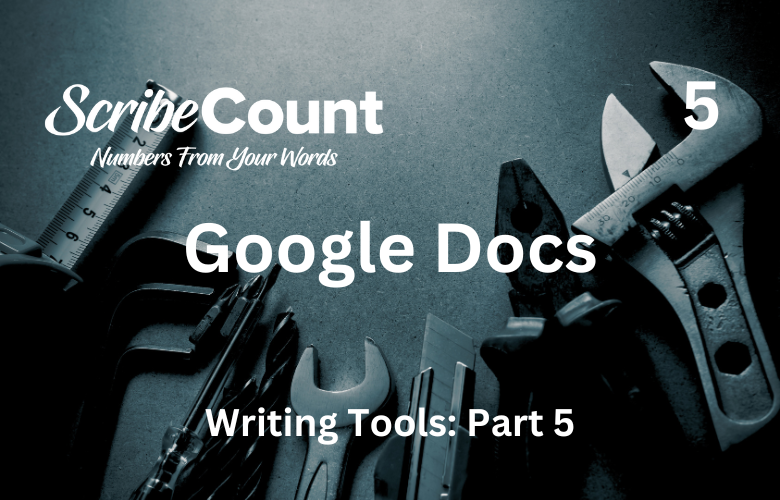Google Docs for Novelists: A Comprehensive Guide for Independent Authors
For today’s independent authors, the choice of writing software is as crucial as the content itself. Among the myriad of digital tools available, Google Docs has carved out a surprising niche. While it was not originally designed with novel writing in mind, its accessibility, collaboration features, and integration with other Google services have made it a staple for many indie authors. This essay examines how Google Docs is used to create novels, its capabilities, advantages, limitations, and whether it’s the best tool for long-form fiction.
A Brief History and Overview of Google Docs
Google Docs launched as part of Google’s cloud-based office suite in 2006. It was born out of Writely, a web-based word processor developed by the startup Upstartle, which Google acquired in 2006. From those humble beginnings, it evolved into a full-fledged document editor available free to anyone with a Google account. Its key selling point was cloud-based collaboration—users could write, edit, and comment on documents in real-time from any device with an internet connection.
Today, Google Docs is a part of Google Workspace (formerly G Suite), a productivity suite that includes Sheets, Slides, Forms, and Gmail. While Docs was designed primarily for business reports, memos, and academic papers, many writers have embraced it as their primary manuscript drafting tool due to its simplicity and real-time cloud capabilities.
Cost and Accessibility
Google Docs is free for individual users. Anyone with a Gmail account can access it without a fee. For those who want additional features such as more cloud storage, custom business email, or administrative controls for team collaboration, Google Workspace plans start at around $6 per user per month (as of 2025).
Students and educators may be eligible for discounts through Google for Education, and nonprofit organizations can often use Google Workspace at a reduced cost or for free under certain qualifications.
Platform Compatibility
Google Docs is platform-agnostic. It works on:
-
Windows
-
macOS
-
ChromeOS
-
Linux (via browser)
-
iOS (via mobile app)
-
Android (via mobile app)
All versions sync to the same cloud-based documents stored in Google Drive, meaning writers can switch between devices with ease.
Learning Curve Score
On a scale of 1 to 10, where 1 is beginner-friendly and 10 is highly complex, Google Docs scores a 2. Its interface is clean and intuitive, similar to Microsoft Word, and it comes with minimal setup requirements. Most users can begin writing within minutes, with basic formatting and tools just a click away.
Why So Popular Among Indie Authors?
Despite being overshadowed by specialized writing tools like Scrivener or Ulysses, Google Docs continues to attract independent authors. The reasons include:
-
It’s free.
-
It auto-saves every keystroke to the cloud.
-
It works across all devices.
-
It allows easy collaboration with editors or co-authors.
-
It requires no installation.
Additionally, because most users are already familiar with Gmail or Google Drive, Docs becomes an extension of an existing ecosystem they’re comfortable navigating.
Most Popular Features (Explained)
-
Auto-Save and Cloud Storage
One of the strongest reasons authors choose Google Docs is its auto-save functionality. Every keystroke is saved to the cloud in real time, meaning users rarely lose work. All documents are stored in Google Drive, which offers 15 GB of free storage.
-
Collaboration and Commenting
Docs shines when it comes to collaboration. Authors can invite editors, beta readers, or co-writers to comment or make suggestions directly on the manuscript. Comments can be resolved, and changes can be accepted or rejected individually.
-
Version History
Writers often need to look back at previous drafts. Google Docs’ version history shows a timeline of changes, allowing users to revert to any previous version. Each edit is time-stamped and attributed if made collaboratively.
-
Voice Typing
The “Voice Typing” tool allows authors to dictate their novel directly into the page. This feature is especially helpful for those who think faster than they type or suffer from wrist fatigue.
-
Add-Ons and Extensions
Google Docs supports add-ons such as ProWritingAid, Grammarly, and EasyBib. These tools help with grammar, citations, and structure—enhancing productivity without switching platforms.
-
Offline Mode
Writers on the go can enable offline mode to write without an internet connection. Changes will sync once the device reconnects to the web.
-
Templates
While limited compared to novel-specific software, Google Docs offers basic templates like MLA style papers, resumes, or project outlines. Authors often create and save their own custom manuscript templates to maintain consistency across projects.
-
Real-Time Word Count
A live word count display (Ctrl + Shift + C) allows writers to track their progress easily—vital for NaNoWriMo participants and those with daily quotas.
-
Table of Contents and Heading Styles
Although Docs lacks the robust outlining tools of Scrivener, it does support styled headings and a collapsible document outline that aids navigation. These tools help writers jump between chapters and sections quickly.
-
Review Tab and Suggested Edits
The "Suggesting" mode turns every edit into a tracked change, similar to Microsoft Word. This makes it easy to see what’s been modified and to accept or reject those edits later.
Pros and Cons of Writing Books in Google Docs
Pros:
-
Completely free for most users
-
Accessible on any internet-connected device
-
No installation required
-
Auto-saves every word instantly
-
Easy to share with collaborators or editors
-
Compatible with most grammar and editing add-ons
-
Voice typing and comment tools increase efficiency
-
Stores documents in the cloud for security
Cons:
-
Formatting for print or eBooks is frustrating and limited
-
File sizes over 100 pages can become sluggish or buggy
-
Chapter organization requires manual bookmarks or headers
-
No built-in plotting tools or character development databases
-
Editors often export to Microsoft Word for tracked changes
-
Not ideal for inserting images, footnotes, or complex layouts
-
Lacks distraction-free or focus modes
-
Unreliable for final formatting of POD-ready PDFs
Trial Period
There is no time-limited trial for Google Docs. It’s free indefinitely unless you opt for the premium Google Workspace plans. This makes it an excellent entry point for new authors who want to test their writing workflows before investing in more robust tools.
Templates and Writing Tools
Google Docs includes only a few general templates, which aren’t tailored for novel writing. However, indie authors often build their own templates with the following:
-
Title page with contact information
-
Dedication and copyright pages
-
Chapter breaks using Heading 1
-
Scene breaks with visual markers like “***”
-
Auto-generated Table of Contents
Writers can save these documents and reuse them for future manuscripts, preserving consistency across their work.
Editing Capabilities
While Google Docs has basic grammar suggestions and can be connected to grammar tools like Grammarly, professional editors often export Docs manuscripts to Microsoft Word. Word offers better change tracking, formatting preservation, and is the industry standard in editing. This step is crucial because formatting in Google Docs can break during export, especially with spacing, tabs, or page breaks.
Formatting Limitations
Docs is not ideal for formatting books for publication. While it can handle fonts, styles, page breaks, and margins, it lacks the precise layout controls needed for:
-
Print-ready PDFs
-
Print-on-demand trim sizes
-
Ebook-friendly styling (EPUB or MOBI)
-
Widows/orphans control
-
Full bleed images
For this reason, professional formatters use tools like Adobe InDesign, Vellum (Mac), Atticus, or Microsoft Word to complete a manuscript for print or digital release.
How to Write a Book in Google Docs
Writing a book in Google Docs is straightforward if you’re focused on drafting and not final formatting. Here’s how an indie author might go about it:
-
Create a new document and name it: “My Fantasy Novel – Draft 1”
-
Set your font and style (commonly Times New Roman or Garamond, 12pt, double-spaced)
-
Insert a title page with the book’s title, your name, and contact information
-
Use Heading 1 for chapter titles like “Chapter One: The Awakening”
-
Write your content under each heading
-
Insert page breaks (Ctrl + Enter) between chapters
-
Use the “Insert > Table of Contents” option if desired
-
Track word count via Tools > Word Count
-
Use “Tools > Voice Typing” if dictation helps your workflow
-
Collaborate with beta readers by sharing the document and allowing comment permissions
Fonts, Styles, and Layout
Google Docs offers a decent range of fonts such as:
-
Times New Roman (classic publishing choice)
-
Arial (good for readability)
-
Georgia
-
Garamond
-
Roboto (modern and clean)
Styles can be customized, but consistency must be maintained manually. Authors should set paragraph spacing, indents, and styles early in the writing process to avoid problems later.
Chapter Headings and Navigation
Using Heading 1 for chapter titles enables navigation via the Document Outline pane. This allows quick access to any section with a click—essential for books over 20,000 words.
Find and Replace, Page Breaks, and Read Aloud
Google Docs supports find and replace (Ctrl + H), which is helpful for changing character names or correcting repeated errors.
Page breaks (Insert > Break > Page Break) are critical for separating chapters in preparation for later formatting.
While Docs doesn’t have a built-in “Read Aloud” feature, it integrates well with browser-based tools or Chrome extensions for text-to-speech playback.
Review Tab and Storyboards
The “Review” functions allow authors to accept or reject edits in “Suggesting” mode. However, Docs lacks true storyboard functionality. Some authors use Google Slides or Keep notes for that purpose, while others manually outline chapters in a separate Docs file.
Conclusion: A Fair Review of Google Docs for Authors
Google Docs is a solid, reliable platform for writing the first draft of a novel. It offers excellent real-time saving, seamless collaboration, and easy access across devices. For authors just getting started, especially those writing on a budget, it provides everything needed to draft a complete manuscript.
However, as the manuscript moves closer to publication, Google Docs reveals its limits. Formatting is clumsy, editing workflows are less robust than Microsoft Word, and exporting for print or digital can introduce problems. Most serious indie authors eventually migrate their work into specialized formatting tools for final production.
In short: Google Docs is great for writing, decent for editing, and poor for formatting. For that reason, many authors start with Docs but don’t finish with it.
Still, for simplicity, accessibility, and ease of use, it’s hard to beat.
You can access Google Docs here: https://docs.google.com